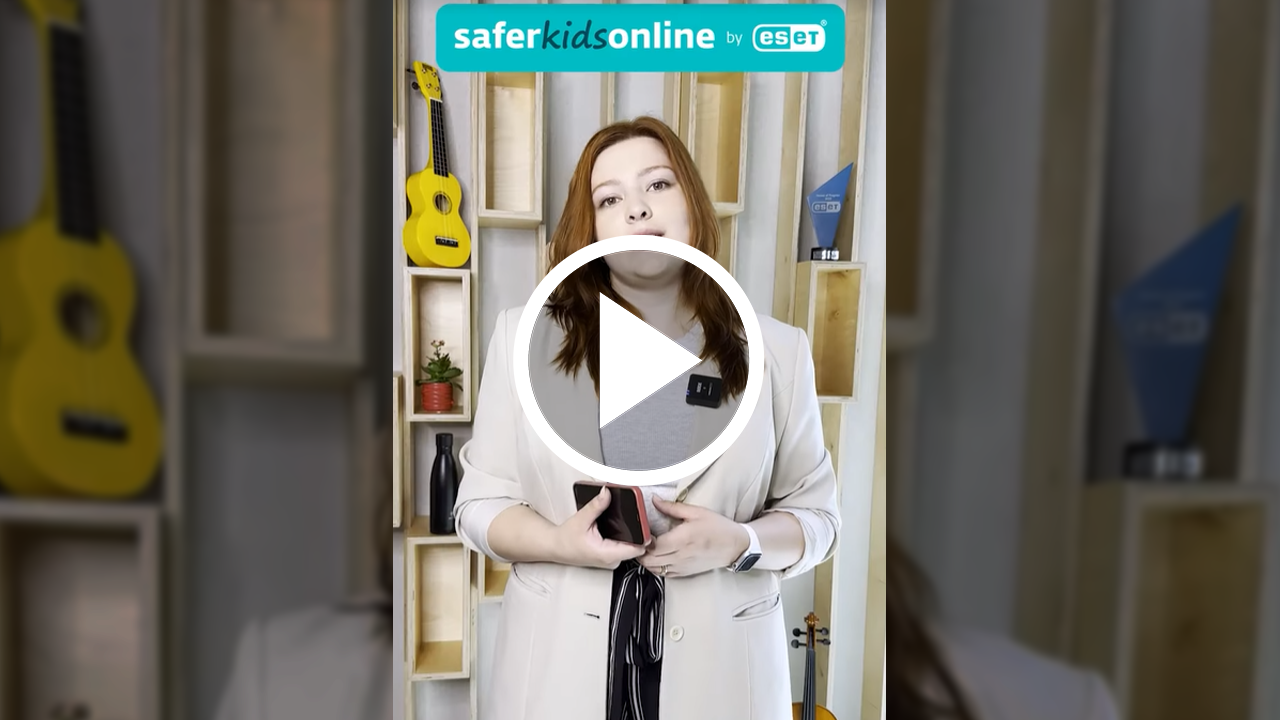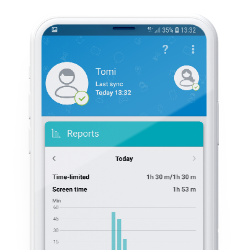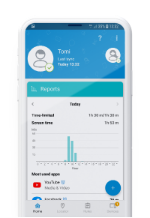So you’re about to give your kid their first smartphone. Their new device may open an entire new world for them, enable them to communicate easily with both you and their friends, to explore the topics that interest them, or simply to enjoy their free time with a fun game. But while your child will be over the moon with their shiny new phone, you may begin to wonder how to stop the kid from spending every waking hour glued to the gadget and protect them against the dangers of the online world. Chances are that somewhere along the way, you’ll discover the world of online parental controls.
Both Android and iOS devices offer several features that give parents and guardians control over their children’s devices such as limiting screen time. However, navigating these features – managing downtime, app limits and content – can be quite overwhelming, especially if you’re just starting with the features.
This is why we provide a proper overview of what you need to know. Of course, the device you use and the one you’re giving your kid will have you setting up parental controls differently. But rest assured that whatever the combination of Android and iOS devices, there’s always a solution.
Both Android and iOS devices offer several features that give parents and guardians control over their children’s devices such as limiting screen time. However, navigating these features – managing downtime, app limits and content – can be quite overwhelming, especially if you’re just starting with the features.
This is why we provide a proper overview of what you need to know. Of course, the device you use and the one you’re giving your kid will have you setting up parental controls differently. But rest assured that whatever the combination of Android and iOS devices, there’s always a solution.


Parental Control by ESET
ESET has a Parental Control app which is appreciated by many parents and is available for Android devices in free and premium versions.
ESET Parental Control protects children who are using smartphones and tablets and does so in a child-friendly way.
What are the main benefits of ESET Parental Control?
1. Instant requests and approvals
At any time, the child can use Parental Control to submit a request seeking permission to use a chosen app for an extended period beyond their time budget or to unblock an app or website that was previously banned. The parent can then easily approve or decline the request. This way, children don’t need to call their parents (who may, for instance, be at work). Such matters can be addressed quite simply through this application-based request. For the parent, this also means a quick one-click action without the need for extensive reconfiguration of the app‘s settings.
2. Instant Lock / Vacation Mode
The parent can promptly block access to all restricted applications and web content, regardless of the child's time budget. Alternatively, the Vacation Mode enables the parent to easily relax restrictions on the child's device without having to reconfigure all the settings in regard to which applications have what time limits.
3. Web Filtering
The application offers 35 categories that allow the parent to manage which websites are permitted and which are restricted for the child. This way, the parent can prevent access to unwanted or age-inappropriate content by blocking specific websites.
4. Battery Protector
Parents can set a battery threshold below which all restricted applications are disabled until the child recharges their device to a minimum level. This prevents the scenario where your child completely drains the phone's battery, rendering the device impossible to reach.
5. Geofencing
This feature provides the parent with the option to set up specific zones, and they receive notifications when the child enters or exits these designated areas. As a result, the parent can keep track of whether the child has, for instance, arrived at school or returned home from school.

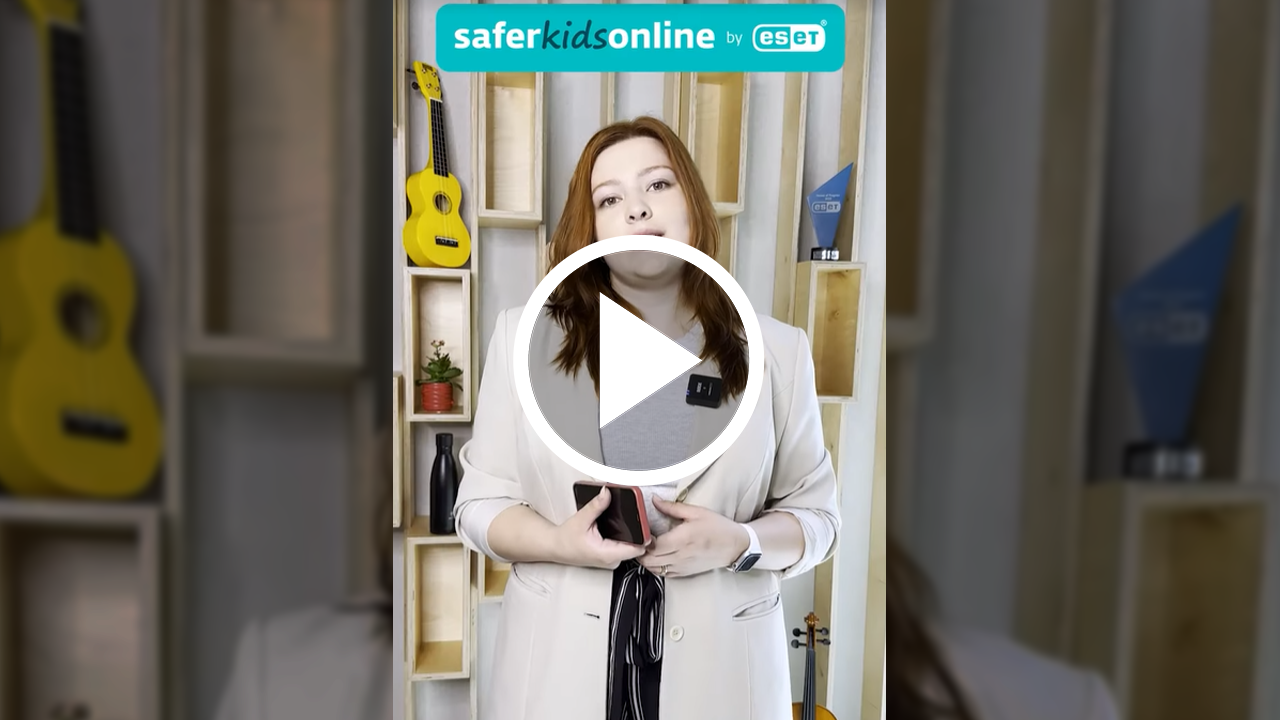
Watch more video tutorials about other features of ESET Parental Control in the vlogs section.
You can download the free version of ESET Parental Control here. Premium features are available in a free 30-day trial.