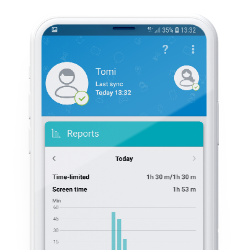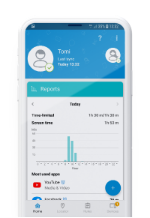In many cases, online games include attractive offers that let players boost their character’s equipment or look for a certain fee – and kids don’t hesitate to do so, since they’re usually very excited about the game. Boosting gaming characters does not necessarily have to be bad; however, while many offers are legitimately created by the official gaming company, sometimes criminals find their way into the game, create fraudulent offers and set up malicious links through which transactions can be performed. In some cases, kids have – willingly or unwillingly – made purchases for large sums of money, without letting their parents know. Know that such unpleasant situations can be avoided quite easily.
How much money is spent in apps
During the pandemic, advertising revenue decreased worldwide. Meanwhile, in-app spending has been on the rise, says the Insider Intelligence magazine. Most transactions are made based on paid offers, which includes game upgrades.
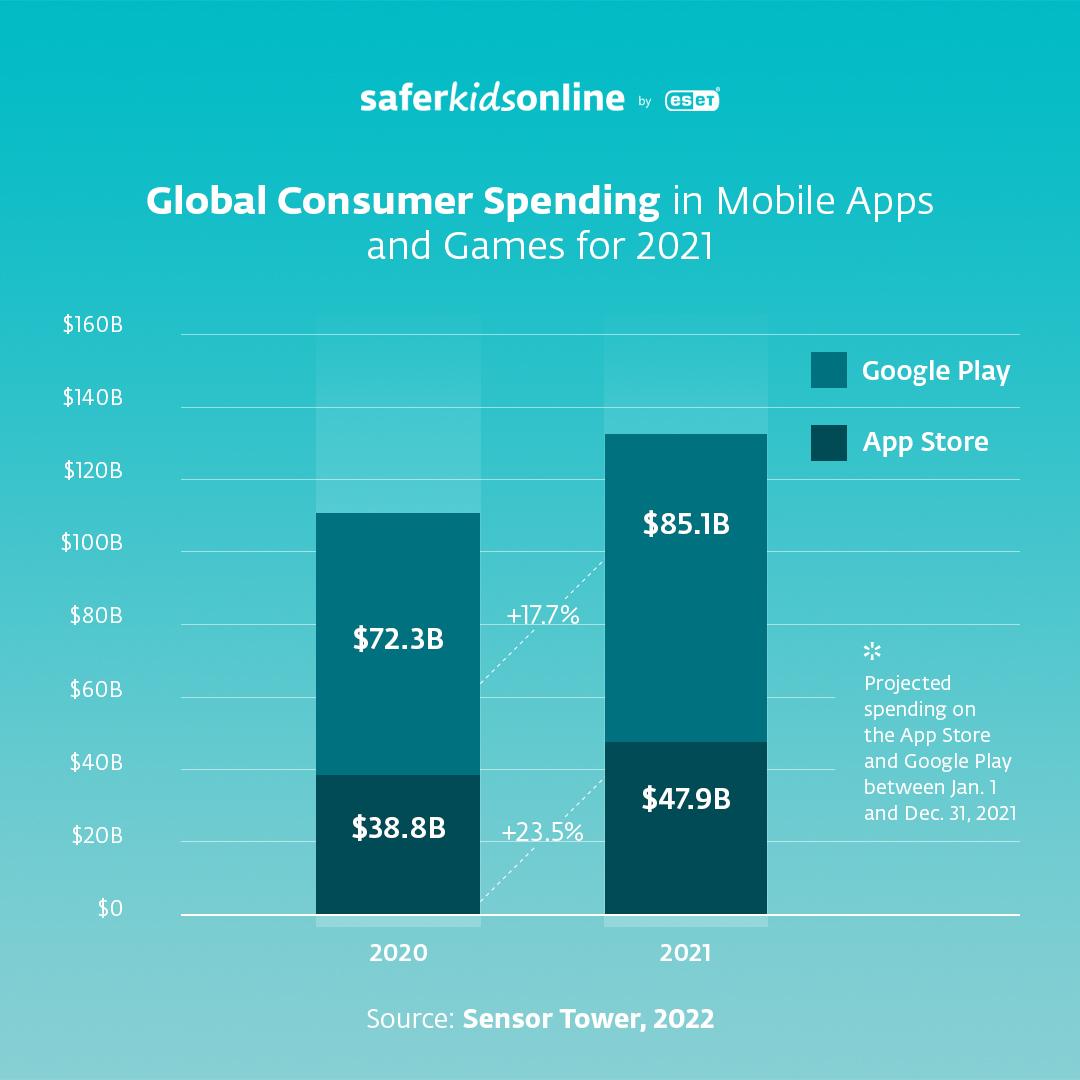 Source: Sensor Tower, 2022
Source: Sensor Tower, 2022
Case study: Why kids perform in-app purchases?
Imagine a kid named Jonas. He downloads a game that is supposedly completely free, but in fact, is only “Free-to-play” – it can be installed and played without any fee. Jonas quickly achieves his first successes and each time, his brain releases a dose of dopamine. But after a few hours, Jonas finds it increasingly difficult to free himself from these high feelings. If he loses a ‘life’ in the game, he has to wait for a bit until it comes back, but patience is not his strong suit. Also, the higher levels in the game are significantly more complicated than the entry-level ones, so ‘lives’ are increasingly hard to keep.
But there’s a solution to this problem found in in-game purchases. Players can buy additional ‘lives’ for small amounts of money, shorten the forced breaks or provide their game characters with additional equipment. The next shot of the ‘happiness hormone’ dopamine comes sooner. So, Jonas pays for the immediate extra ‘life’ – with his mum’s credit card.
How to cancel a subscription
On an Android devices, open the Google Play app. At the top right, tap the profile icon. Tap “Payments & subscriptions” and go to “Subscriptions.” Under “Subscriptions,” check the list of subscriptions for expired subscriptions or subscriptions with declined payment methods. Find out more here.
On iPhone, iPad, or iPod touch, open the Settings app. Tap your name, then tap “Subscriptions.” Choose the subscription you want to cancel. Tap “Cancel Subscription.” You might need to scroll down to find the “Cancel Subscription” button. Read more here, including how to cancel a subscription from Apple or a subscription that you purchased with an app from the App Store on a Mac or Windows PC.
The unusual currency
In online games, real money is substituted by virtual goods and currencies such as “stars,” “talers,” “coins” or similar. As they begin, players receive some of these erstatz currencies, but later they have to spend real money to get more.
The virtual currency is not easily associated with real-life money. When such virtual currency is spent, little feeling of loss is triggered – after all, it's just play money. A crooked exchange rate (for example “only $3 for 500 coins”) also makes it hard for the kids to understand how much real money is being spent. In order to examine the deal properly, the child would have to open a calculator app, which requires them to exit the game, which is usually out of the question.
Also, cybercriminals have found ways to infect devices (and more) with malware via online games. “They often lure the players by telling them to download the beta version of the game or a brand-new demo. If the victims do so, malware can be installed into the device,” explains Thomas Uhlemann, ESET’s Security Specialist.
Playing games can be beneficial for your child’s development. Why? Find out more
How to make sure your kids play games responsibly
Not only can be gaming fun, but it can also have significant benefit for childhood development. Therefore, try to apply preventative measures that help you keep the online world fun and safe. Both the Apple operating system iOS and the Android operating system developed by Google offer different ways to prevent your children from spending money in games.

How to block in-app purchases on Apple
On iOS devices, in-app purchases can be completely deactivated. Proceed via Settings > Screen Time > Content & Privacy Restrictions > In-app Purchase > Don’t Allow.
Go through the instructions step-by-step
Be aware of what your kids want to buy
If you don't want to ban in-app purchases completely, you can instead activate “Family Sharing.” Each member of your family then uses the Apple device with their own account. Parents are given a special role and can enable the “Ask to Buy” feature for the devices used by children under 18. As a parent, you’ll receive a message if your kids want to buy something online and can approve or deny the purchase. Even some banks offer similar services – according to Investopedia, “one option for kids are the secured credit cards, which limit how much they can charge based on how much you deposit with the card issuer.”
Here’s how to set the Ask to Buy function
How to block transactions on Android devices
Android devices have a similar feature. Here, the function is called “Purchase Approvals.” Again, a “Family” needs to be created, after which you can distribute the roles according to your wishes.
Learn how to set purchase approvals on Google Play
Gain more control thanks to high-quality security solutions
Thanks to a mobile security solution, before they’re installed into a device, apps are checked for all types of malware. You can be sure no viruses, trojans and other types of malicious software infect the device your child has been using. A parental control also provides more control if, for example, you want to block apps that are age-inappropriate. Also, you can automatically or manually restrict unwanted applications. What is more, you have an overview of all the apps your kid has used.
What to do when an unwanted in-app purchase has taken place
If you find out your child made an in-app purchase and want to recall the payment, you can contact the game manufacturer and explain the situation. You can also check with Apple or Google support centers as to whether particular transactions can be highlighted. If so, stress that these were performed by your children without your authorisation. In some cases, parents receive their money back. Although this approach is only occasionally successful because parents can’t really prove that it was their kids who spent the money, that they did not buy the fancy sword or other gear themselves.

General rules for safe online gaming
- Make sure your children know to ignore all links and banners, and to watch out if an extra advantageous offer appears. If the message is too good to be true, it’s probably fake.
- Make sure your children use different usernames and passwords for each gaming platform.
- Wherever possible, set up the multi-factor authentication for logins. By taking this preventative measure, cybercriminals won’t be able to log into your children’s accounts, even if the username and password are breached.
- Secure all mobile payments, for example with a biometric verification your kids cannot circumvent (such as the Touch ID or Face ID).
- Maintain awareness. Make sure your kids know to let you know about any stressful situations, and if possible, avoid all bullies, stalkers or other malicious actors. Teach your children how to report them in the app. Read more about how to avoid cyberbullying.

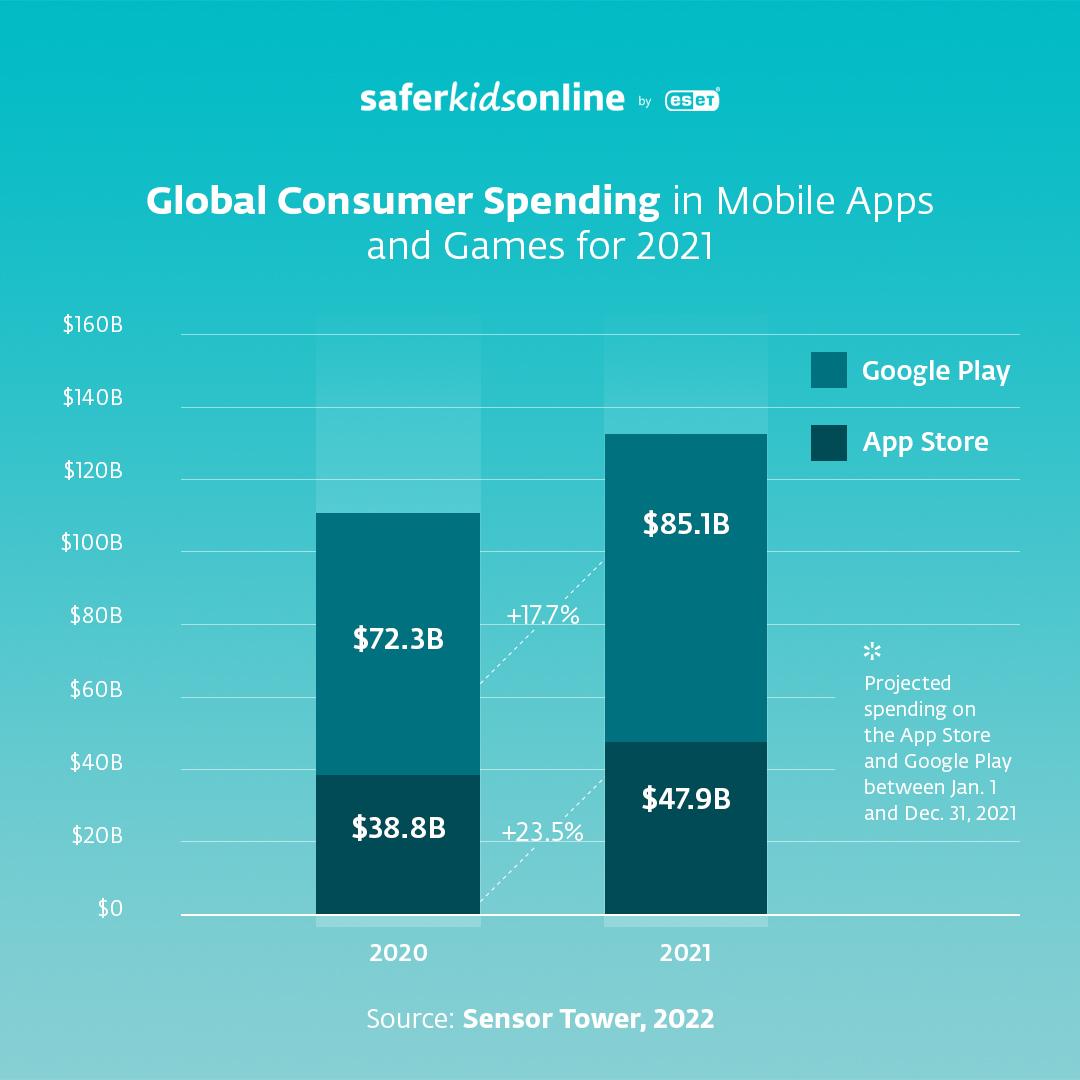 Source:
Source: