Securing your kid's tech for the modern classroom
Prepare for the upcoming school year
Even as schools begin to open, the world may continue to pivot toward remote formats for education, as well as work and social events. Understanding and mastering the technologies involved in remote teaching is crucial to the future of distance learning. Here are five steps to help you succeed.
From kindergarten through graduate school, teaching involves dozens of resources: School-wide announcements, official holidays, links to outside resources, recommended reading, grades and much more. Often these resources will be shared by students, parents, faculty and staff. Setting up a trusted central location, such as a school website or official portal, will not only reduce confusion on where to find resources, but can also increase safety: If everyone knows exactly where to look for official information, they’ll be less likely to fall for a phishing email, end up on a “lookalike” fake website or click on malware disguised as a download.
The most popular online education tools schools can choose from are Zoom, Microsoft Teams, Google Classrooms, Hangouts Meet, Cisco WebEx Meetings and Moodle. Some companies have made their services available to schools free of charge, and they may also offer help in implementing them.Zoom’s been in the news recently because it can be vulnerable to cyberattacks (zoombombing) from outsiders. If you use Zoom, make sure it’s the latest version and apply updates when they’re available. More important, how to protect participants’ security and privacy when using Zoom and use the help page to set security measures. Moodle has also had vulnerabilities exposed. A good rule of thumb for any platform you use is to check your security settings—and don’t share sensitive or confidential information during these sessions.
Technology failures happen—so be prepared for the unexpected. Not every student will have a great internet connection. Others might be sharing a computer with family members and lack access at a certain time. Or your own computer may be down at the appointed teaching time. One suggestion for teachers is to record “mini lessons” that students can watch on demand. This not only provides access to materials outside regular classroom time—the lessons can also be any time a student wants a refresher on the topic.
There will always be shady characters trying to exploit the increase in remote and digitized learning, so it’s crucial to stay vigilant—especially when children are involved. Ensure your operating system and software (such as your browser) are up to date and your devices run on a secure connection. Invest in high-quality cybersecurity software for your home devices and use two-factor authentication for any remote access tools to block unauthorized users.It’s also a good time to talk to students about importance of cybersecurity, and how they and their families can implement best practices such as creating complex passwords and thinking twice before clicking on attachments.
Solutions such as ESET Internet Security can help protect against hackers, ransomware and other online threats. This set-and-forget solution secures Windows, Mac, Linux and Android products.
Remember: most of your students are digital natives and valuable sources of information. Try leaning on them for ideas and solutions on how to enhance classroom collaboration and overall experiences. They may know of a new tool or social platform that will work perfectly for your digital classroom. Collaborating with students is a great way to build relationships and encourage two-way communication—a win-win situation for all.
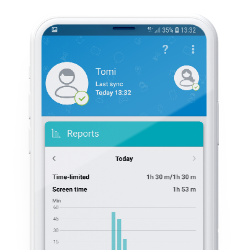
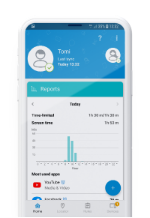
With ESET Parental Control for Android
Try free for 30 daysPrepare for the upcoming school year
The risk of cyberattack in distance learning is significant
Teachers around the world are adapting to the “new normal” of remote teaching. And while some schools are beginning to open back up, teachers and parents should still be thinking about how to stay connected with classrooms from a distance.