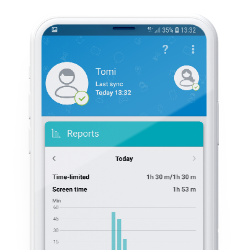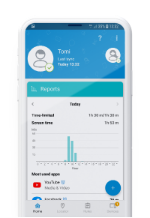Even if you teach your children about the potential dangers of using the internet or how easy it is to get addicted to the immersive world of gaming, it’s good to have some level of control over what they do and see when using digital technologies. That is what parental control is for. How do you set it up and what can it do?
Parental controls are features and settings that you may find in operating systems, search engines, internet browsers, or as standalone apps and software. They may also be included in the settings of Wi-Fi routers or gaming clients and consoles. They’re sets of tools that allow you to check on your kids when they are online, prevent them from encountering something that may disturb or frighten them, from getting addicted to their screen, or worse, from actually getting in touch with someone who intends to harm them.
An essential function that you’ll find even in the most basic parental controls is a content filter. It should effectively block out any age-inappropriate, violent and pornographic material. Apart from dedicated apps and software, you can find this option integrated into most operating systems, such as Windows 10 or iOS, settings or add-ons/extensions in internet browsers, and also some search engines.
Another key feature is limiting screen/gaming time. When given the opportunity, most kids would easily spend the majority of their days glued to their devices. No wonder, since games and other apps are highly immersive and provide an instant dopamine rise with every new conquered level or defeated enemy. If adults need help in reducing their screen time, this applies even more to children.
But apart from addressing the key issues, such as protecting your children from content unsuitable for their age or limiting their screen time to a healthy amount, some parental control apps and software can help you with more. They also let you monitor your kid’s online activity. At least when your children are still too young to be able to confidently navigate all the pitfalls of the online world, you may want to occasionally check what they actually do on their smartphone or laptop.
At the same time, taking advantage of this feature should of course come hand in hand with talking to your youngsters about how they use their digital devices and for what purpose. It always makes sense to cultivate a trusting relationship with your children and keep an open dialogue about digital technologies. From monitoring to mentoring. That should be the natural progression of your parenting efforts.
Some parental control solutions also provide an actual GPS tracker that lets you know about your child’s whereabouts. In the Android app ESET Parental Control, for example, you can also set up a perimeter on the map and get a notification when your child strays beyond it. That would be particularly useful for situations when your youngster doesn’t come home at the usual time without letting you know beforehand.